Game of Active Directory (GOAD)
Huge shout out to @M4yFly for all the hard work to create GOAD!
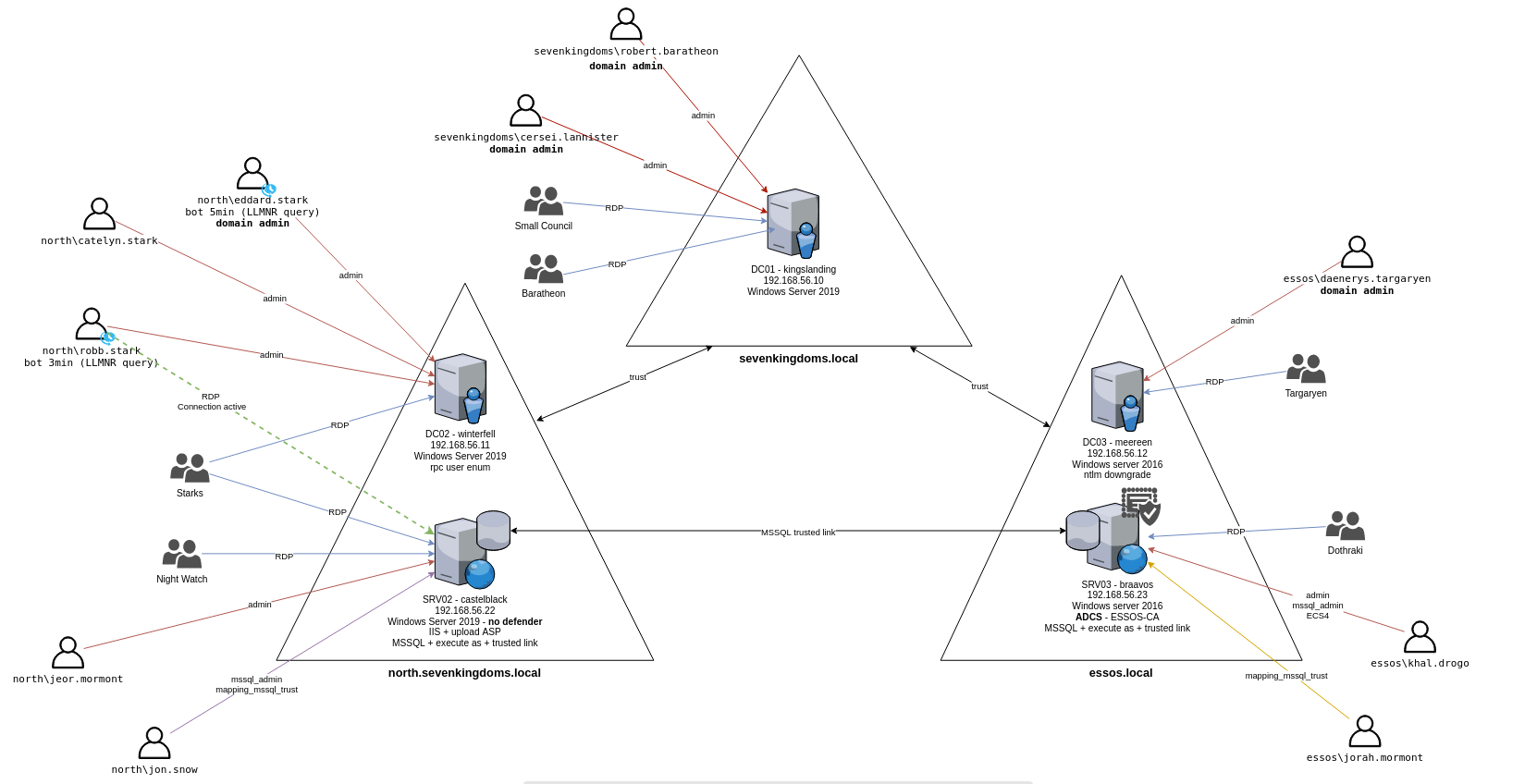
1. Add the Windows 2019 and 2016 server templates to Ludus
git clone https://gitlab.com/badsectorlabs/ludus
cd ludus/templates
ludus templates add -d win2016-server-x64
[INFO] Successfully added template
ludus templates add -d win2019-server-x64
[INFO] Successfully added template
ludus templates build
[INFO] Template building started - this will take a while. Building 1 template(s) at a time.
# Wait until the templates finish building, you can monitor them with `ludus templates logs -f` or `ludus templates status`
ludus templates list
+----------------------------------------+-------+
| TEMPLATE | BUILT |
+----------------------------------------+-------+
| debian-11-x64-server-template | TRUE |
| debian-12-x64-server-template | TRUE |
| kali-x64-desktop-template | TRUE |
| win11-22h2-x64-enterprise-template | TRUE |
| win2022-server-x64-template | TRUE |
| win2019-server-x64-template | TRUE |
| win2016-server-x64-template | TRUE |
+----------------------------------------+-------+
2. On the Ludus host, clone and setup the GOAD project
By default, GOAD will use Ludus to create a new users (GOADxxxx) for each new lab. If you want to use a specific name/user:
- Create the user with Ludus
- Set the API key for that user
- Disable impersonation by setting
use_impersonation = noin~/.goad/goad.ini
GOAD will deploy to whatever user you currently "are" (based on exported Ludus API key).
git clone https://github.com/Orange-Cyberdefense/GOAD.git
cd GOAD
sudo apt install python3.11-venv
export LUDUS_API_KEY='myapikey' # put your Ludus admin api key here
./goad.sh -p ludus
GOAD/ludus/local > check
GOAD/ludus/local > set_lab GOAD # GOAD/GOAD-Light/NHA/SCCM
GOAD/ludus/local > install
Now you wait. [WARNING] lines are ok, and some steps may take a long time, don't panic!
This will take a few hours. You'll know it is done when you see:
[*] Lab successfully provisioned in XX:YY:ZZ
If you encounter errors with TASK [groups_domains : synchronizes all domains] or similar, manually remove the 10.ID.10.254 entry from the DNS servers for the host. You can do this via the GUI (Network and Internet -> Change Adaptor Options -> Right-click -> Properties -> Internet Protocol Version 4 (TCP/IPv4) -> Properties) or via Powershell:
# Run this on the failing host
$adapter = Get-WmiObject Win32_NetworkAdapterConfiguration | Where-Object { $_.IPAddress -ne $null }
$dnsServers = $adapter.DNSServerSearchOrder
$newDnsServers = $dnsServers | Where-Object { $_ -notmatch ".*\.254$" }
$adapter.SetDNSServerSearchOrder($newDnsServers)
Optional: Add a Kali VM
ludus --user GOADd126ca range config get > config.yml # Replace GOADd126ca with your GOAD UserID
vim config.yml # Edit the file to add a Kali VM (see below)
ludus --user GOADd126ca range config set -f config.yml
ludus --user GOADd126ca range deploy -t vm-deploy
# Wait for the deployment to finish
ludus --user GOADd126ca range logs -f
# Deploy the Kali VM
ludus --user GOADd126ca range deploy --limit localhost,GOADd126ca-kali
The added Kali VM should look like this at the end of the ludus: block:
- vm_name: "{{ range_id }}-kali"
hostname: "{{ range_id }}-kali"
template: kali-x64-desktop-template
vlan: 10
ip_last_octet: 99
ram_gb: 4
cpus: 4
linux: true
testing:
snapshot: false
block_internet: false
3. Snapshot VMs
Take snapshots via the proxmox web UI or SSH run the following ludus command:
ludus --user GOADGOADd126ca snapshot create clean-setup -d "Clean GOAD setup after ansible run"
4. Hack!
With your WireGuard connected on a client machine (your laptop, etc.), access your Kali machine (if you deployed one) at https://10.RANGENUMBER.10.99:8444 using the creds kali:password. Or you can access the lab directly from your client machine with WireGuard connected and attack the 10.RANGENUMBER.10.X subnet.
Follow the GOAD guide or explore the network on your own.