Template Issues
ISO downloads fail - Use pre-downloaded ISOs for templates
If your Ludus host is unable to download ISOs but your local machine can, you can upload the ISO files to the Ludus host and modify the packer files to point to the existing ISO files.
To do this:
- Download the ISO file locally, then upload it to your Ludus host. You can do this via the GUI or via SCP. The template should end up in a data pool. By default, if using the
localpool, the ISO should end up at/var/lib/vz/template/iso.
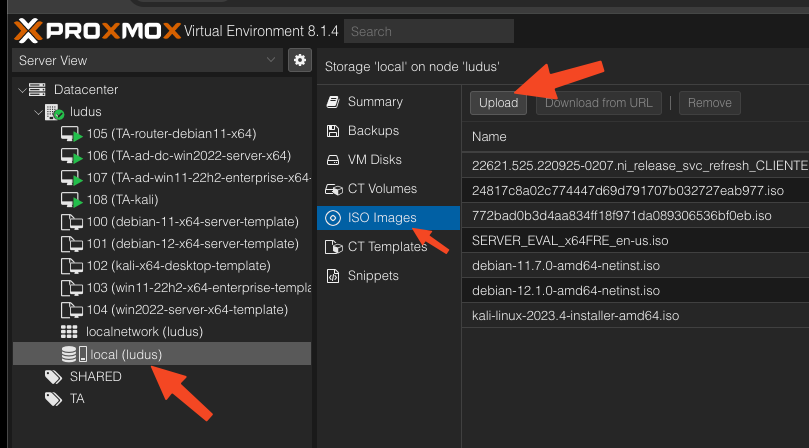
-
Locate the template packer file. Built-in template are at
/opt/ludus/packer/<template>/<template>.pkr.hcl, user added templates are at/opt/ludus/users/<username>/packer/<template>/<template>.pkr.hcl -
Edit the template packer file and change the
iso_urlvalue toiso_file. The format for pool is<poolname>:iso/<isoname>.iso. For example:
Change
variable "iso_url" {
type = string
default = "https://software-static.download.prss.microsoft.com/sg/download/888969d5-f34g-4e03-ac9d-1f9786c66749/SERVER_EVAL_x64FRE_en-us.iso"
}
to
variable "iso_file" {
type = string
default = "local:iso/SERVER_EVAL_x64FRE_en-us.iso"
}
- Build the template with ludus, and it will use the local ISO.
ludus template build -n <template name>
Assuming your iso is stored in the local pool.
Linux template stuck on Configuring apt - scanning the mirror
The MTU of your Ludus host may be less than the standard 1500, which is the MTU for the vmbr100 "WAN" network and each range network.
If this is the case, you can add mtu 1420 (or the value of your WAN interface's MTU) to /etc/network/interfaces. To make this change apply to users created in the future, edit the template in /opt/ludus/ansible/user-management/vmbr-management.yml to add the MTU value to the interface block.